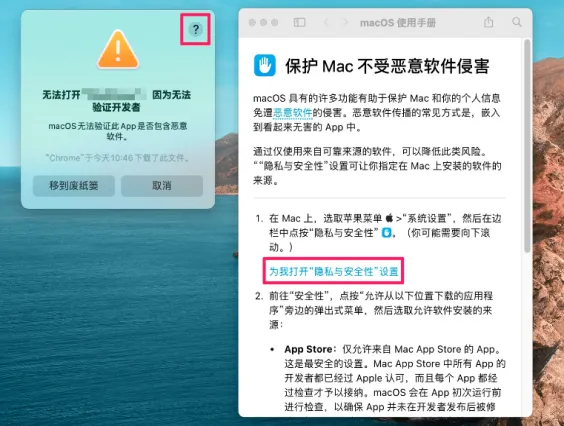
1. Click the “?” in the top right corner, then click “Open the ‘Privacy & Security’ settings for me” in the Mac OS user manual
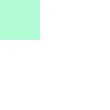
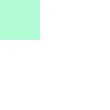
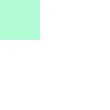
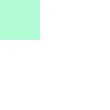
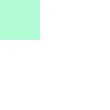
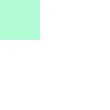
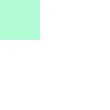
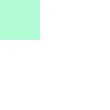
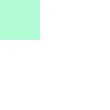
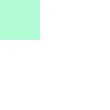
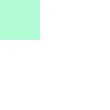
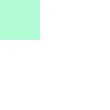
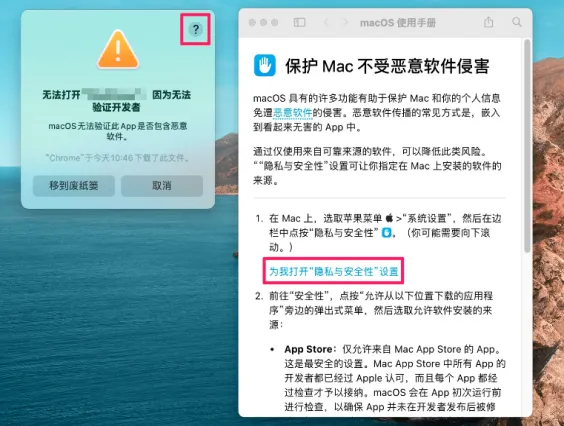
1. Click the “?” in the top right corner, then click “Open the ‘Privacy & Security’ settings for me” in the Mac OS user manual
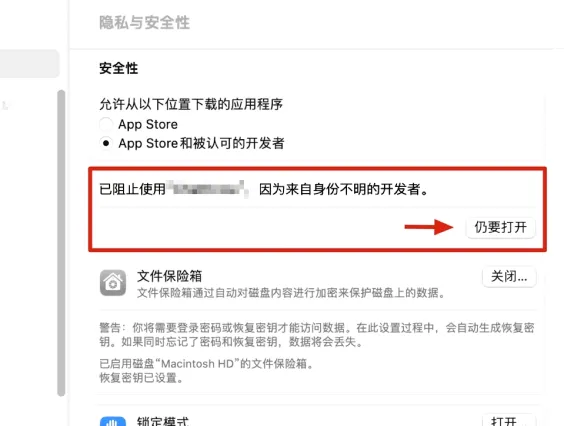
2. Scroll down in Privacy & Security settings to find “ChatX was blocked from use because it is not from an identified developer,” then click “Open Anyway” next to it
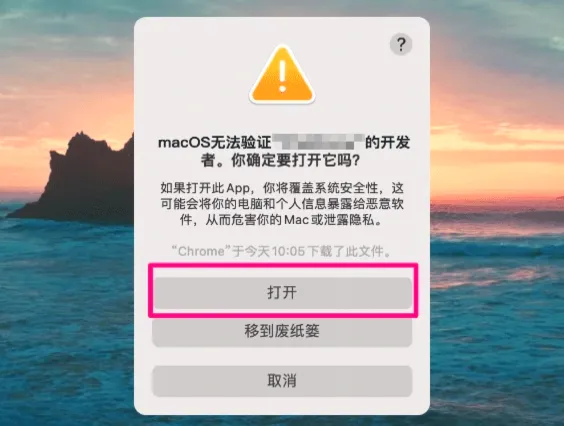
3. Click “Open Anyway,” and then you can open ChatX.
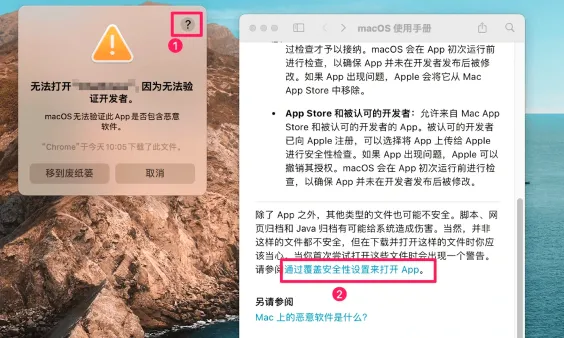
1. Click the “?” in the pop-up window’s top right corner. In the Mac OS user manual page, scroll down and then click “Open an app by overriding security settings”
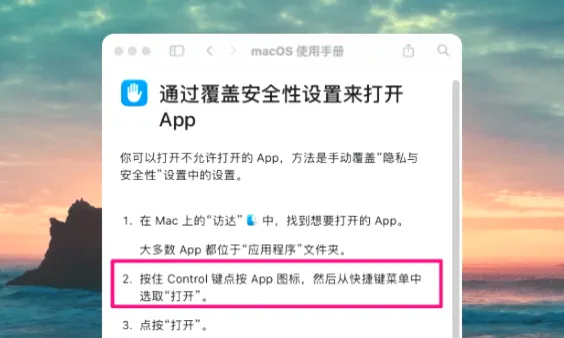
2. Then it jumps to the macOS user manual. The solution states to hold down Control while clicking the app icon, then open it
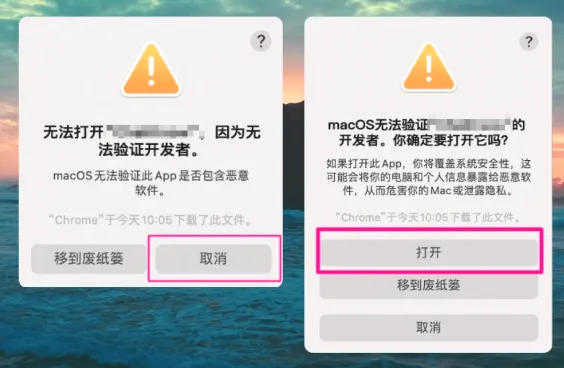
3. We click “Cancel,” then hold down Control while clicking the ChatX icon, and you can open ChatX normally.
Whether you have questions about ChatX’s product pricing, plan customization, or any other aspect, feel free to contact us at any time.

Scan WhatsApp QR to Add Customer Service
Please refrain from initiating any form of customer service requests to our staff from illegal websites, and it is strictly prohibited to use ChatX for any illegal activities.
© 2021 - 2024 gochatx.com All Rights Reserved
Add Customer Service to Receive"200,000"Character Benefits